Multiple Choice Questions
Question 1
Which area is used to edit and design slides?
- Slides Pane
- Ribbon
- Notes Pane
- Title Bar
Answer
Slides Pane
Reason — Slides Pane is the blank area in the middle of the window where we can edit and design the slides.
Question 2
Which key combination is used to create a new presentation?
- Ctrl + S
- Ctrl + O
- Ctrl + N
- Ctrl + C
Answer
Ctrl + N
Reason — Ctrl + N key combination is used to create a new presentation.
Question 3
In which group you get the options to format the shapes that you insert into your presentation?
- Paragraph
- Drawing
- Slides
- Clipboard
Answer
Drawing
Reason — The options to format the shapes that we insert into our presentation are found in Drawing group.
Question 4
In which groups you get the paragraph formatting options?
- Clipboard
- Font
- Paragraph
- Slides
Answer
Paragraph
Reason — The paragraph formatting options are present in the Paragraph group.
Question 5
In how many ways can you create a new presentation?
- One
- Two
- Three
- Four
Answer
Three
Reason — A new presentation can be created in the following three ways:
- Using the New option from the File menu
- Clicking on the New icon present on the Quick Access Toolbar or pressing the Ctrl + N key combination
- Using Sample Templates under Available Templates and Themes section.
Question 6
What do we call the inbuilt design files for creating a presentation?
- Slide Design
- Built-in Templates
- Sample Design
- Slide Layout
Answer
Built-in Templates
Reason — Built-in templates are the set of pre-designed formats that give us an initial foundation to build a presentation.
Question 7
Which key combination is used to open an existing presentation?
- Ctrl + S
- Ctrl + O
- Ctrl + N
- Ctrl + C
Answer
Ctrl + O
Reason — Ctrl + O key combination is used to open an existing presentation.
Question 8
Which view is used to write and design a presentation?
- Normal
- Notes
- Slide Sorter
- Slide Show
Answer
Normal
Reason — Normal view is the main editing view, which is used to write and design a presentation. In Normal View, we can add text, graphics, sound, animation, and other effects as well.
Question 9
Which key is used to quit a Slide Show?
- Esc
- Enter
- Shift
- Tab
Answer
Esc
Reason — Esc (Escape) key is used to quit a Slide Show.
Question 10
In which tab is the Text group found?
- Insert
- Home
- Design
- Transitions
Answer
Insert
Reason — The Text group is found in the Insert tab.
Question 11
From which tab can you get to the Notes page option
- Design
- Home
- View
- Insert
Answer
View
Reason — We can get to the Notes page option from the View tab.
Question 12
A handout is a slide in the form of ................. .
- A piece of paper
- Slide on screen
- A mobile app
- None of these
Answer
A piece of paper
Reason — A handout is a slide in the form of a piece of paper.
Question 13
By default we work using ................. .
- Presentation View
- Slide Sorter View
- Reading View
- Normal View
Answer
Normal View
Reason — By default we work using Normal View to write and design a presentation.
Question 14
Presentations can be enhanced with ............... .
- Clipart
- Animations
- Special Effects
- All of these
Answer
All of these
Reason — Presentations can be enhanced with clipart, animations and special effects.
Question 15
The Zoom Level is present in ............... .
- Slides Pane
- Status Bar
- Title Bar
- Slides Tab
Answer
Status Bar
Reason — The Zoom Level is present on the right side of the Status Bar.
Give one word answer
Question 1
What type of Application software creates multimedia presentations in the form of slide shows?
Answer
Presentation Software
Question 2
To which suite does the 'PowerPoint' software belong?
Answer
Microsoft Office
Question 3
When a presentation window opens, what name is displayed on the Title bar?
Answer
Presentation1
Question 4
Name the component of the PowerPoint window which displays the name of the current presentation.
Answer
Title Bar
Question 5
Which component of the PowerPoint window shows a thumbnail version of each slide shown in the slides pane?
Answer
Slides tab
Question 6
Which icon adds a new slide to the Presentation?
Answer
New Slide icon
Question 7
Which area in a slide is used to specify the notes and reading aids for your slide show?
Answer
Notes Area
Question 8
Write the key combination which is used to save a presentation.
Answer
Ctrl + S
Question 9
What is the default view of Microsoft PowerPoint window?
Answer
Normal View
Question 10
Which view displays a miniature view of all the slides in a presentation?
Answer
Slide Sorter View
Theory Questions
Question 1
Define Presentation software.
Answer
A presentation software is an application software which is used to create multimedia presentations in the form of slide shows. For example, Microsoft PowerPoint.
Question 2
What do you mean by the term 'Slide'?
Answer
A slide is a digital or an electronic page of a presentation.
Question 3
What is the difference between File tab and Ribbon?
Answer
| File tab | Ribbon |
|---|---|
| File tab launches the Microsoft Office Backstage View. This view allows us to create a new presentation, open an existing presentation, save, print, send, or close the presentation. | Ribbon displays several tabs, such as File, Home, Insert, Design, Transitions, Animations, Slide Show, Review, View, and Acrobat. Each tab contains commands arranged into different groups. |
Question 4
List all the basic elements of a slide. Explain any three.
Answer
The basic elements of a slide are:
- Background — It is the base of a slide on which various elements like title, images, charts, etc. can be added. The background of a slide can be modified at any point of time.
- Title — It is the heading of a slide which is used to guide the audience about the content of the slide.
- Body Text — It contains the main content of the slide, generally formatted as a bulleted or numbered list.
- Footer
- Date and Time
- Slide number
Question 5
What is the function of Layout? Name any two different Slide Layout options.
Answer
Slide Layout defines the basic structure of a slide and arranges our slide content. It provides us with different ways to position our text, images, and other graphic options.
Two different Slide Layout options are:
- Title Slide
- Title and Content Slide
Question 6
Which are the three options? Which option appears in case you have not saved the changes before closing a presentation?
Answer
The three options which appear in case we have not saved the changes before closing a presentation are:
- Save — The presentation is saved and then closed.
- Don't Save — The presentation is closed and all the modifications since the last save are lost.
- Cancel — Nothing happens and we return to the presentation.
Question 7
Describe the steps of saving a presentation.
Answer
The steps of saving a presentation are as follows:
Step 1 — Click on the Save option on the Quick Access Toolbar or click on the File tab>Save option. The Save As dialog box appears.
Step 2 — Specify the name in the File name text box. Click on the Save button.
Step 3 — The presentation will be saved with the given name with an extension .pptx.
Question 8
Write the steps for removing a password from a presentation.
Answer
The steps for removing a password from a presentation are as follows :
Step 1 — Click on the File tab and select the Save option. The Save As dialog box appears.
Step 2 — Click on the drop-down arrow of the Tools tab and select the General Options.
Step 3 — The General Options dialog box appears. Delete the password in the 'Password to open' and 'Password to modify' text box.
Step 4 — Click on OK and Save button.
Question 9
Explain Quick Access Toolbar.
Answer
Quick Access Toolbar is a customizable toolbar, which contains commands that we may want to use quite often. By default, this toolbar is located on the Title bar but we can place it below the Ribbon also. We can add more commands to this toolbar. Right-click on any command on the Ribbon and click on Add to Quick Access Toolbar.
Question 10
Explain the different ways of viewing a Slide Show.
Answer
The three different ways of viewing a Slide Show are as follows:
- Click on the Slide Show button present on the Status bar.
- Click on the Slide Show tab and select the 'From Beginning option'.
- We can also use the 'F5' key to view the Slide Show.
Long Answer Type Questions
Question 1
What do you know about PowerPoint Software? Explain its features.
Answer
Microsoft PowerPoint is a presentation software in the Microsoft Office suite, enabling the creation of dynamic slides with animations, narration, images, and videos. It offers tools, templates, and layouts for professional multimedia presentations.
Some features of MS PowerPoint are as follows:
- Slides — PowerPoint presentations are organized into individual slides, each representing a single page or screen in the presentation.
- Text Formatting — Users can format text on slides, adjusting font types, sizes, colors, and styles. Paragraph formatting options are also available.
- Slide Layouts — Different slide layouts allow users to choose how content is arranged on each slide. Common layouts include title slides, content slides, and combination slides.
- Themes — Themes provide a consistent and professionally designed look for the entire presentation. Users can choose from a variety of built-in themes or create custom themes.
- Graphics and Multimedia — PowerPoint supports the insertion of images, shapes, charts, SmartArt graphics, and multimedia elements such as audio and video.
- Transitions — Users can apply transition effects between slides to create smooth and visually appealing animations when moving from one slide to the next.
- Animations — Animation effects can be applied to individual elements on a slide, allowing for more dynamic and engaging presentations.
- Speaker Notes — Presenters can add speaker notes to each slide, providing additional information for the presenter during the actual presentation.
- Slide Show Mode — PowerPoint offers a dedicated Slide Show mode for presenting the slides to an audience.
- Integration with Other Office Apps — Data from other office apps like Word, Excel, etc. can be easily imported into Powerpoint.
Question 2
What are the points that should be kept in mind while designing an effective presentation?
Answer
The points that should be kept in mind while designing an effective presentation are as follows:
- Keep it simple — Always try to keep the presentation simple by using charts which are easy to understand and graphics that reflect what we are saying. The thumb rule for making a good presentation is to ensure that there are not more than five words in each line and not more than five lines in each slide.
- Minimize facts and figures in slides — We should avoid to include too many figures and numbers.
- Use vibrant colours — A striking colour contrast between words, graphics, and the background can be very effective in conveying both, message and emotions.
- Import images, graphics and videos — Do not limit the presentation to the collection of cliparts, etc. provided in PowerPoint. Import images, graphics, and videos for a better visual appeal and variety.
- Use humour in your presentation — Humour helps to convey a message efficiently and loosen up the crowd.
- Edit ruthlessly — After creating PowerPoint slides, put yourself in the audience's shoes and critically review the presentation. Modify or remove anything unappealing, distracting, or confusing.
Question 3
What is the use of presentation software? What are the most popular presentation softwares?
Answer
Presentation software is an application software, which is used to create multimedia presentations in the form of slide shows. A presentation is a collection of slides arranged in a sequential manner to convey, persuade, motivate, entertain or to provide information. A slide can be defined as a digital or an electronic page of a presentation. A slide show is a sequential display of slides, which is shown to the audience with an objective of providing information and exchanging ideas/views on a particular topic.
The presentation can be projected on a big screen by attaching the computer to a multimedia projector. A presentation can be made more interesting and effective by adding text, diagrams, scanned images, cliparts, sounds, videos, designs, and special animation effects.
The most popular presentation softwares are:
- Microsoft PowerPoint
- Google Slides (Part of Google Docs)
- Adobe Connect
- OpenOffice Impress
Question 4
What are the different formatting options present in Powerpoint 2010?
Answer
The different formatting options present in Powerpoint 2010 are as follows:
- Adding Text Box to a Slide — We can add more text by inserting text boxes in our slide. Text boxes provide flexibility in placing and formatting text on slide.
- Font Formatting — We can change the font type, size, color, and style of our text. We can also apply shadow effect to our text.
- Paragraph Formatting — The Paragraph group contains the paragraph formatting options such as text alignment, indents, spacing, bulleted lists, etc.
- Bullet Points and Numbering — We can make ordered or unordered lists and use bullets or numbering to distinguish list items.
- Slide Layouts — Slide layouts provide us with different ways to position our text, images, and other graphic options.
- Themes — Templates give us an initial foundation to build a presentation which contains various themes, theme colours, effects, background styles, and layouts to make our presentation attractive.
- Background Styles — Various pre-defined background styles are available for the user to choose from on which various elements like title, images, charts etc. can be added.
- Shapes and SmartArt — Many ready-made shapes like flowcharts, arrows, circles, and rectangles can be inserted from the Shapes. Text can be converted into Smart Art Graphics by using the Convert to SmartArt Drawing group option.
- Images and Clip Art — Various images and cliparts can be inserted on the slides. We can import images, graphics and videos also.
- Headers and Footers — We can add header and footer to display any information which appears on every slide such as the date, slide number etc.
- Format Painter — This option can be used to copy formatting from one object and apply it to another.
Question 5
Discuss the different slide views available in PowerPoint 2010.
Answer
The different slide views available in PowerPoint 2010 are as follows:
- Normal View — It is the main editing view, which is used to write and design a presentation. In Normal View, we can add text, graphics, sound, animation, and other effects as well. In this view, we can also have a large view of an individual slide, notes pane at the bottom, an outline of the slide text (Outline tab), and slides displayed as thumbnails (Slides tab), all at the same time.
- Slide Sorter View — It displays a miniature view of all the slides in a presentation arranged in horizontal rows. This view is useful in making changes to several slides in one go. In Slide Sorter View, we can change the order of slides, copy or delete the slides, add transitions, animation effects, and set the timings for the slide show.
- Slide Show View — It shows all the slides of a presentation starting either from the first slide or the current slide one after another. One slide occupies the entire screen in this view. In this full screen view, we can see how our graphics, timings, movies, animated elements, and transition effects will look in the actual show.
- Notes Page — The Notes Page option is available on the View tab. It displays the notes page for the selected slide, where we can write additional information for the current slide. These notes are not visible when the presentation is shown. These notes help the speaker to remember the important points while presenting.
- Reading View — Reading View is similar to Slide Show View. The slide is shown in a full screen mode. In the Reading View, Title bar and Status bar get displayed on the screen. This view is not only useful to quickly navigate during the slide show, but also provides an easy access to the windows task bar to switch to other opened programs or windows.
Question 6
How will you save a presentation by using the password protection?
Answer
We can follow the given steps to save a presentation by using the password protection:
Step 1 — Click on the File tab and select the Save option from the drop-down menu.
Step 2 — The Save As dialog box appears.
Step 3 — Click on the drop-down arrow of the Tools tab and select the General Options.
Step 4 — The General Options dialog box will appear, displaying the two fields:'Password to open' and 'Password to modify'.
Step 5 — Type the desired password in the Password to open text box. Click on OK.
Step 6 — The Confirm Password dialog box appears. Re-enter the password in order to confirm the password. Then, click on OK.
Step 7 — If the password matches, the presentation is saved with a password protection. If the passwords do not match, we receive the prompt message to enter the password again.
Application Based Questions
Question 1
The computer teacher has given an image of the PowerPoint window to your friend Prateek and asked him to label all its components. The teacher has found some errors and has asked you to correct them. Finish this task by correcting the labelling:
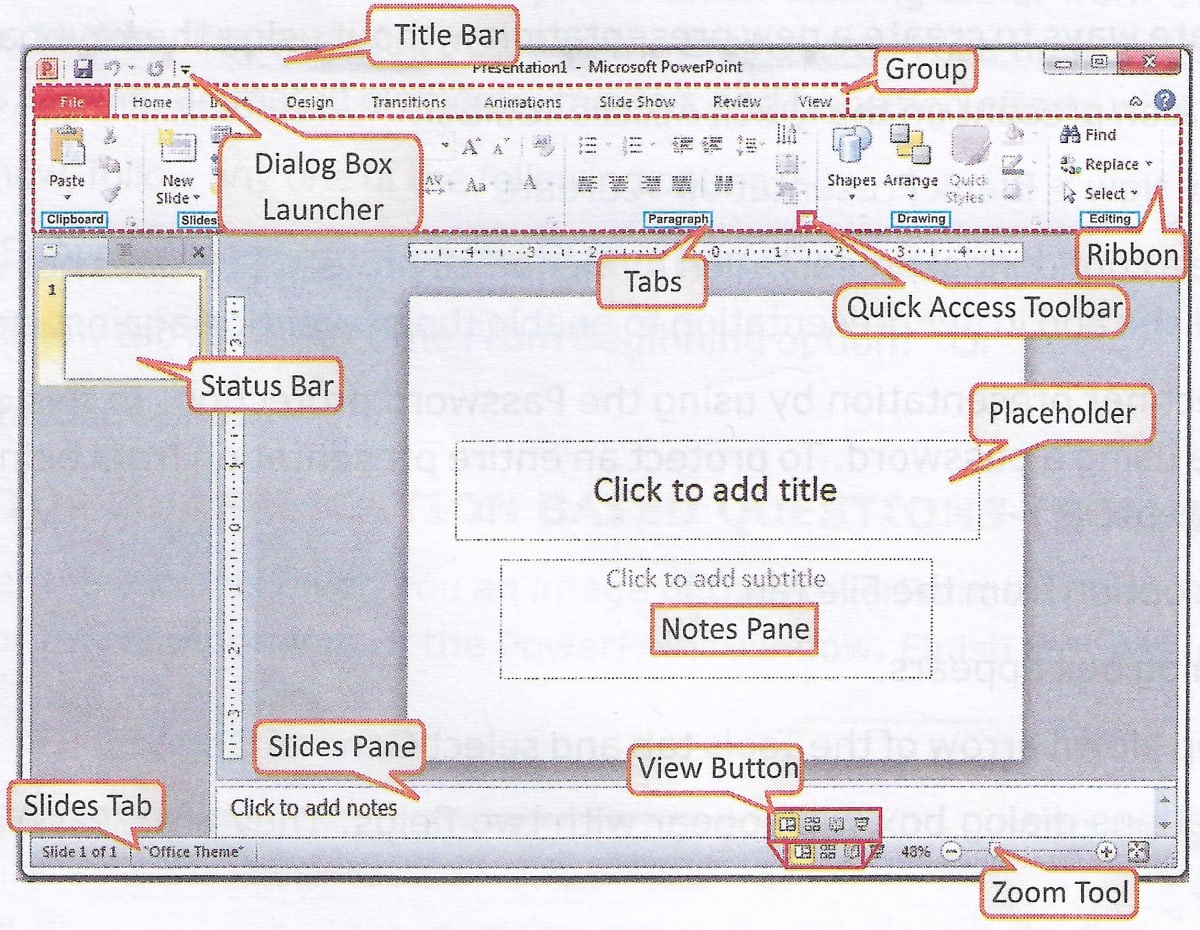
Answer
Corrected labelling is given below:
| Given Label | Corrected Label |
|---|---|
| Title Bar | Correct |
| Dialog box launcher | Quick Access Toolbar |
| Group | Tab |
| Ribbon | Correct |
| Tab | Group |
| Quick Access Toolbar | Dialog box launcher |
| Status bar | Slide Thumbnail |
| Slides Tab | Status bar |
| Slides Pane | Notes pane |
| Notes pane | Slides Pane |
| Placeholder | Correct |
| View button | Correct |
| Zoom tool | Zoom Slider |
Question 2
Your teacher has asked you to match the given slide layouts with their names:
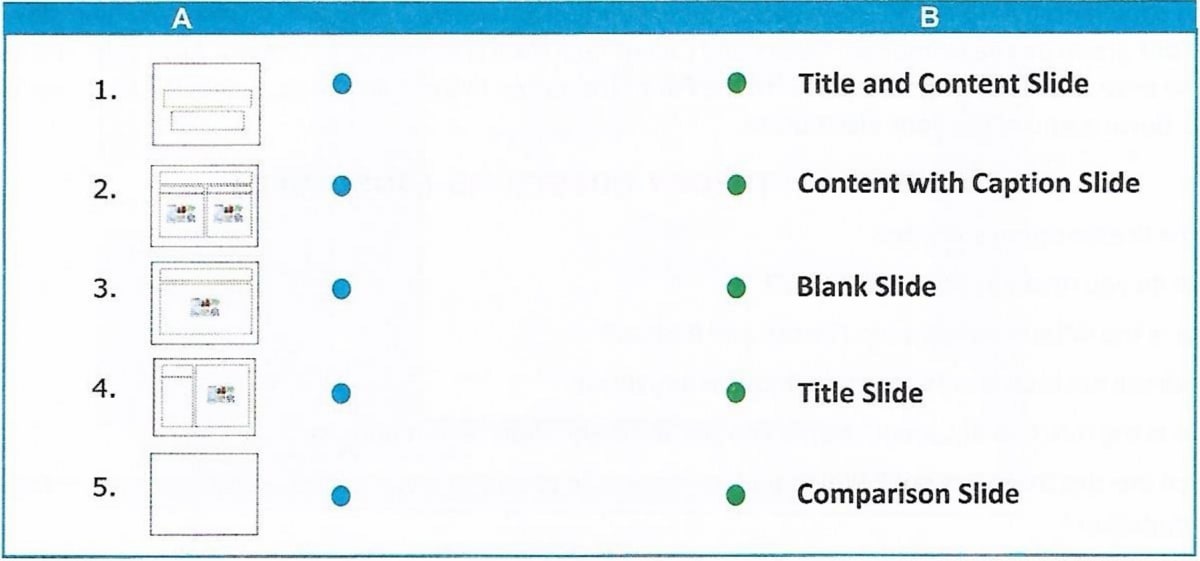
Answer
| A | B |
|---|---|
| 1. | Title slide |
| 2. | Comparison slide |
| 3. | Title and Content slide |
| 4. | Content with Caption slide |
| 5. | Blank slide |
Question 3
Rohit has got an assignment on different views of slide. He has created sample images to illustrate the topic but forgot to name them. Complete his assignment by naming the different views:
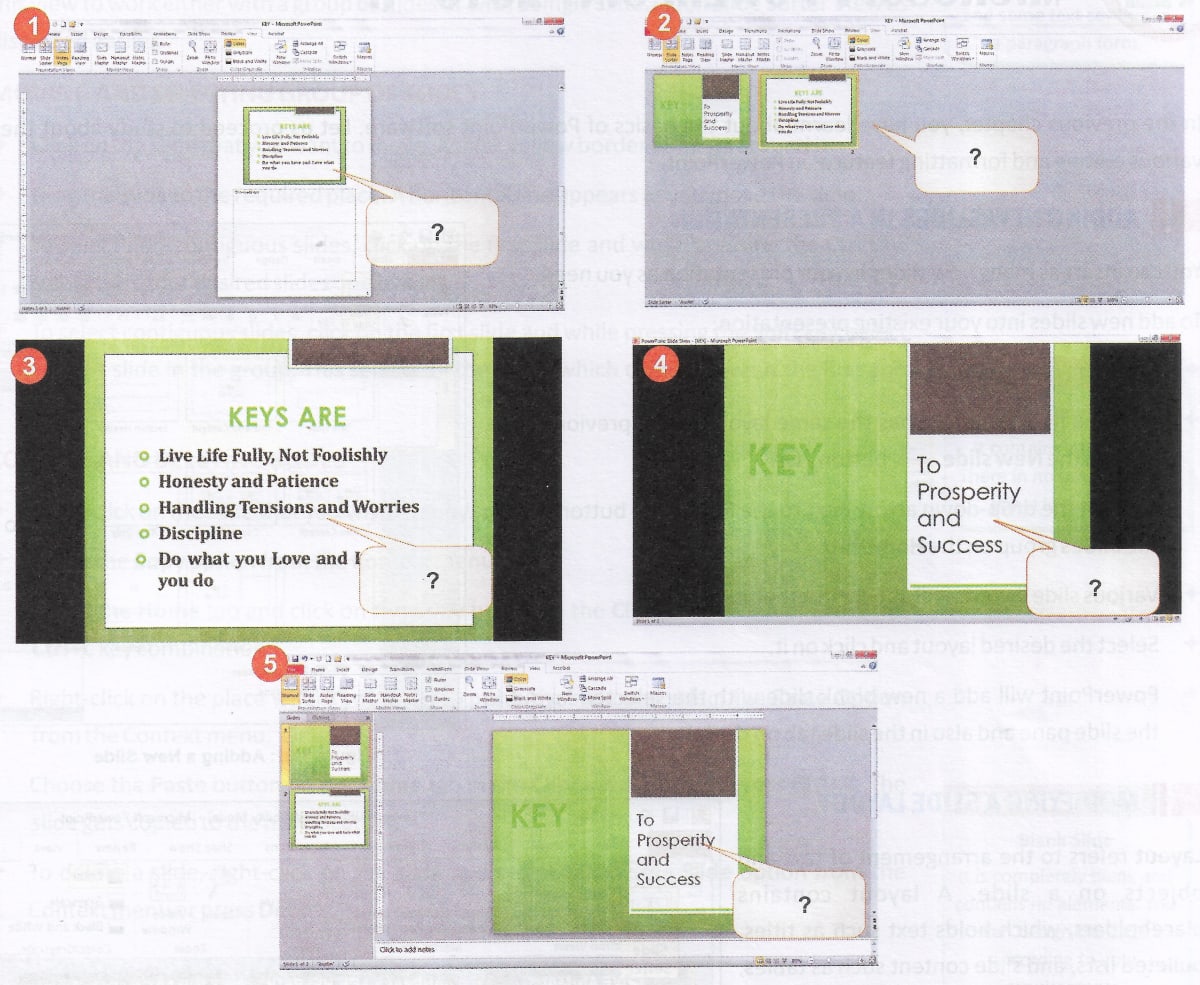
Answer
1 → Notes Page View
2 → Slide Sorter View
3 → Slide Show View
4 → Slide Show View
5 → Normal View